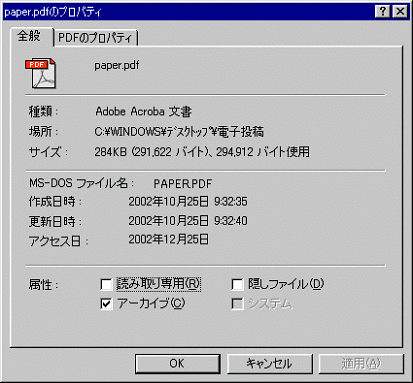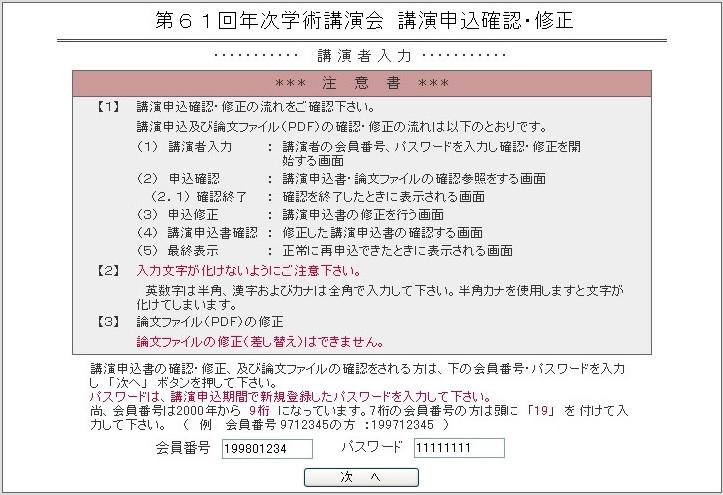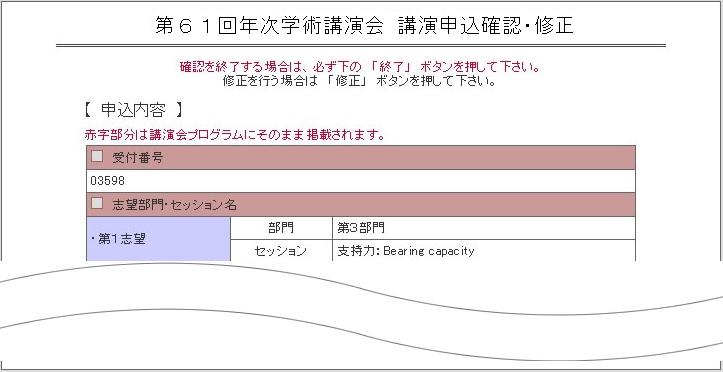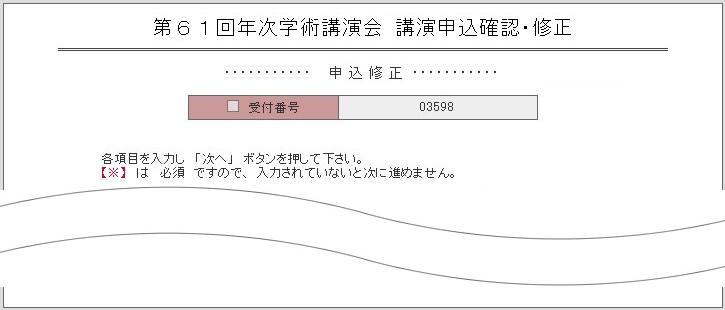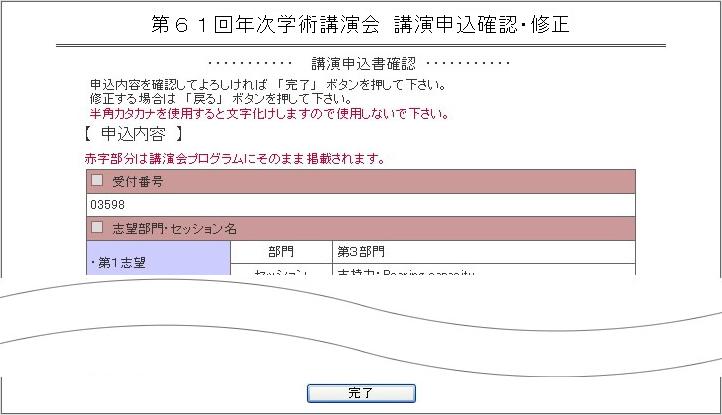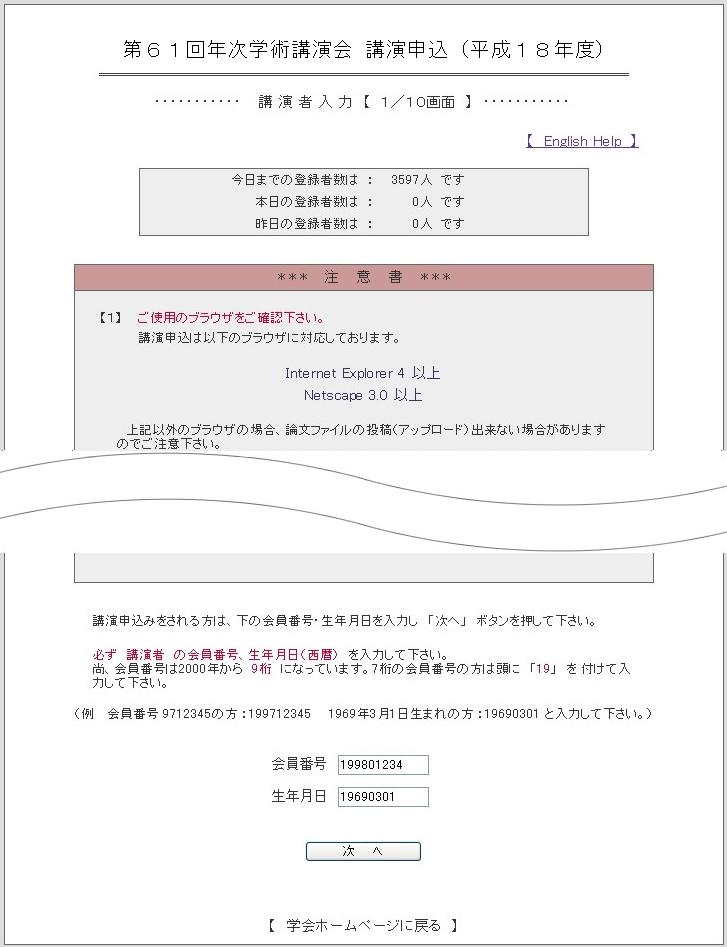
Procedure for Applying for Presentation (on web site)
Any information updated or changed from this time onward will be announced on JSCE Annual Meeting Committee homepage. Applicants are asked to check the site before applying.
JSCE Annual Meeting Committee homepage: http://www.jsce.or.jp/committee/zenkoku/
Avoid congestion
We expect there will be a flood of applications shortly before the closing date. This may cause transmission of papers to take more than one hour or difficulty in accessing to our site thereby inconveniencing applicants. We therefore ask that you complete the application procedure well in advance for smooth access to our web site.
Application one week before the closing date
Up until one week before the closing date, you can check and correct your original file. sent and stored in the JSCE system after transmitting your paper.
No correction possible
Once you submit the required documents, correction or replacement will not be possible. Please be careful about the transmission.
Confirmation after closing date of application
A confirmation period will be set from April 17, 2006, to 20, 2006, after the closing date. All applicants are required to check whether there is no problem with their application formats and transmitted manuscripts.
In case of a problem
If you encounter any problems, please follow the instructions on our homepage.
To apply - general steps
1. On web site application and submission of papers
Fill in the application form and send it with paper on JSCE homepage during the set period.
2. Confirmation with JSCE
Check with JSCE during the set period to make sure that the application form and paper were received intact. Contact the secretariat if damage or loss is found.
3. The registration fee payment
The applicants for presentation are requested to make the registration fee payment before the deadline of June 9, 2006, using the payment slip, which will be sent from the secretariat upon online application. Your application will be considered accepted when the secretariat confirms your payment.
Outline of steps:
(1) Enter your JSCE ID number and date of birth for your identification.
(2) Input your name, organization and others required in the form.
(3) Check the input data and if necessary, make correction.
(4) Upload your manuscript file
(5) Check the content of the file and if necessary, re-upload it. Complete the procedure.
¦ Once you click the COMPLETE button, you cannot undo your application procedure for correction or re-transmission. Please double-check before clicking the COMPLETE button.
¦ The last page of gCompletion of Application and Submissionh displays information necessary for you confirm your application procedure later on. Please keep a record of them in the form of a memo, printout, or save the page as a file on your hard disk.D
Details of steps:
(1) Go to JSCE Annual Meeting Committee homepage and open the page for meeting proceedings.
JSCE homepage:http://www.jsce.or.jp/committee/zenkoku/h16e/index_h16e.html(2) After you reach the above page, first click "On-line Applications" ("dq\Ìy[W") tab and then click "On web site Submission " ("dqe") . Screen 1 appears. Input your JSCE ID number in the gID numberh field, and the date of birth in the gDate of birthh field, in accordance with the instruction, then click the OK button. When identified correctly, Screen 2 will be displayed.
(3) In Screen 2, input the name of the person who will give the presentation. For membership status, click the ¥ button and select the appropriate one in the displayed list. When entering your section and organization, do not use any abbreviations except the following cases. If your organization has only English written name, simply input in alphabets.
a. Inc., Co., Ltd., Co., Corp., Foundation, etc. should be omitted.
b. Section name can be omitted if the organization name is long.
c. An abbreviation can be used if it is better known than the official name. (ex. JR or NTT.)
Passwords should be within 8 half-size characters of letters or numbers (see Sample Screen 2). Remember your password which will be required later when you check with the Secretariat about your application and submitted paper, or when you need to contact them for some other matter.
Make sure that you input correctly and click the NEXT button.
(4) In Screen 3Cthe page is to select gfirst preferredh. Click to select the category of your preferred session on the link button on the upper part of the screen.
After jumping to the page with selection of sessions, click the circle to select your preferred session.After checking that circle has changed to solid, click the NEXT button on the lower part of the page. If the BACK button is hit, you will be back to the Screen 2
(5) In Screen 4Cthe name of session you have chosen is displayed. To specify the second and third sessions, click to SELECT button and do as you input gfirst preferredh in step (4).
To change the gfirst preferredh, click the BACK button.
If your "first preferred" is the Common Session, you must choose your second and third preferences from the general session.(6) In Screen 5Center the title of your presentation, abstract, and keywords.
Select the language of your paper, and of the presentation.
Enter the subtitle if there is one. When a warning is given for a too long title, it needs to be shortened for the convenience of database. Further, to present a series of studies consisting of multiple parts, each part must have independent content and have its own subtitle. Designations such as Part 1, Part 2, or other similar subtitles should be avoided.Please make sure that the title of your presentation agrees with your manuscript file name.
In the gAbstracth box, briefly describe the purpose, summary (characteristics), conclusion, etc. of your paper in no longer than 300 characters in Japanese or 600 half-size characters including spaces in English.
Please do not start any new paragraph in the gAbstracth box.
Select up to 6 keywords, both in Japanese and English, that are considered the most appropriate for searching when used in a database rather than just arbitrarily picking terms from the paper.
After inputting correctly, click the NEXT button.(7) In Screen 6Center the information on co-authors, address for CD-ROM/printed proceedings, and contact address.
Up to 4 co-authors can be inputted. However, note that space permits the names of only two co-authors to appear in a program of this meeting. Please check how to input names of co-authors as shown in Step (3) above.In the box for the address for sending CD-ROM proceedings, input postal code, address, and name. Contact address should be given and especially e-mail address is desirable for speedy communication.
After inputting correctly, click the NEXT button.(8) In Screen 7 (the screen sample is not shown), all information you entered is displayed. After checking mistakes or any gobbledygook, click the NEXT button, if correction is needed, hit the BACK button.
(9) Screen 8 is for transmission of your PDF file. Your PDF file should be made with fonts through Acrobat Distiller. File size should not be bigger than 500KB.
Enter the file name and the path to the file through the appropriate drive name. Though direct typing is possible, clicking REFERENCE button for specifying your file on the gFile Referenceh dialog box is sure and easy.
After inputting correctly, click the NEXT button.
With the step above, file transmission to our system begins. Transmission time depends on the file size and the line traffic. Be sure to wait until the following Screen 9 for gChecking of Transmission of Fileh appears.(10) In Screen 9, the gChecking of Transmission of Fileh page is displayed. Please check that the file size displayed in the screen agrees with that on your PC. To check your filefs exact size, open the gFile Propertyh dialog box, if your system is MS-Windows (if a Macintosh, select file, push Command + I).
If you have sent your file more than one week before the closing date of application, you can see the file sent and stored in our system. Click the gClick Here to Check Sent Fileh and input userfs name, member No, and your password inputted in Step (3). Acrobat Reader needs to be installed for displaying files.
If you find the file size is different or the file is damaged, click the BACK button and send it again. If checked OK, click the COMPLETE button. Please note that once you complete this step, you cannot make any correction or re-transmission.
(11)In Screen 10, gCompletion of Application and Submissionh page is displayed. You will receive your application No. when your application and submission of paper are completed. This screen provides the information you need to when confirming your application at a later date. Please keep a record of this page in the form of a memo, printout, or save it as a file on your hard disk.
Q.The registration fee payment
The applicants for presentation are requested to make the registration fee payment before the deadline of June 9, 2006, using the payment slip, which will be sent from the secretariat upon online application. Your application will be considered accepted when the secretariat confirms your payment.
R.Confirmation of application and submission of paper
A confirmation period will be provided after the closing date of sending applications. All applicants are required to check to see that there is no problem with their application and transmitted paper. In the worst case, the application itself may not have been recorded due to system trouble, therefore, please do not fail to check. The steps are as follows:
(1) Go to the JSCE Annual Meeting Committee homepage and open the gOn Web site Confirmation of Application and Submitted Paperh page.
JSCE homepage: http://www.jsce.or.jp/committee/zenkoku/h16/web_gate_2.html
(Web address for "On Web site Confirmation of Application and Submitted Paper") (2) In Screen 11, the gIntroduction to Password entryh screen is shown. After reading directions carefully, enter your password used for application.
Click the NEXT button.
If identified correctly, the page of gConfirmation of Application and Submitted Paperh (Screen 12) is displayed. If you fail to be identified, please contact the JSCE Secretariat. The contact address and procedure for failed identification will be published on the JSCE Annual Meeting Committee homepage.
(3) In Screen 12, check that there is no damage to your entered information on the page of the gConfirmation of Application and Submitted Paperh. Click the gClick Here to Check Sent Fileh to display your file. Enter memberfs ID for userfs name, and your password inputted in Step (2).
If identified correctly, your file is displayed. (Acrobat Reader needs to be installed for file display.) After checking if no damage or problem is found, then click the END button. To correct, hit the CORRECT button. (caution: correcting PDF file is not possible.) If any damage on your file is found, contact the JSCE Secretariat. The contact address and procedure will be published on the JSCE Annual Meeting Committee homepage.
(4) In Screen 13, you can correct an application form. The way to input is the same as the application you made. After checking, click NEXT button.
(5) In Screen 14, check if your correction was made properly. When all finished, click COMPLETE button.
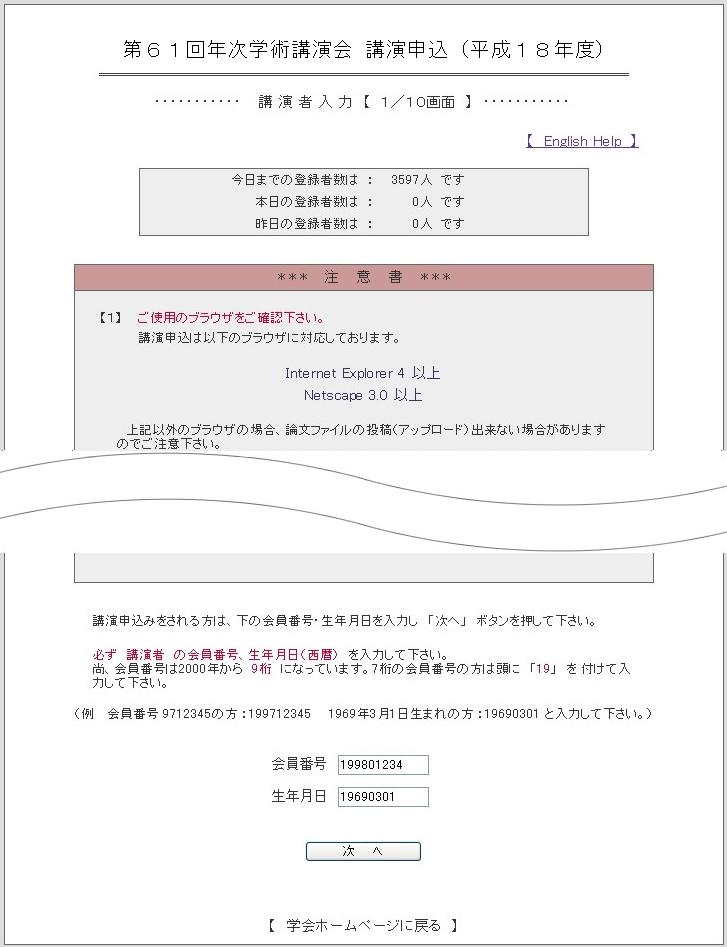
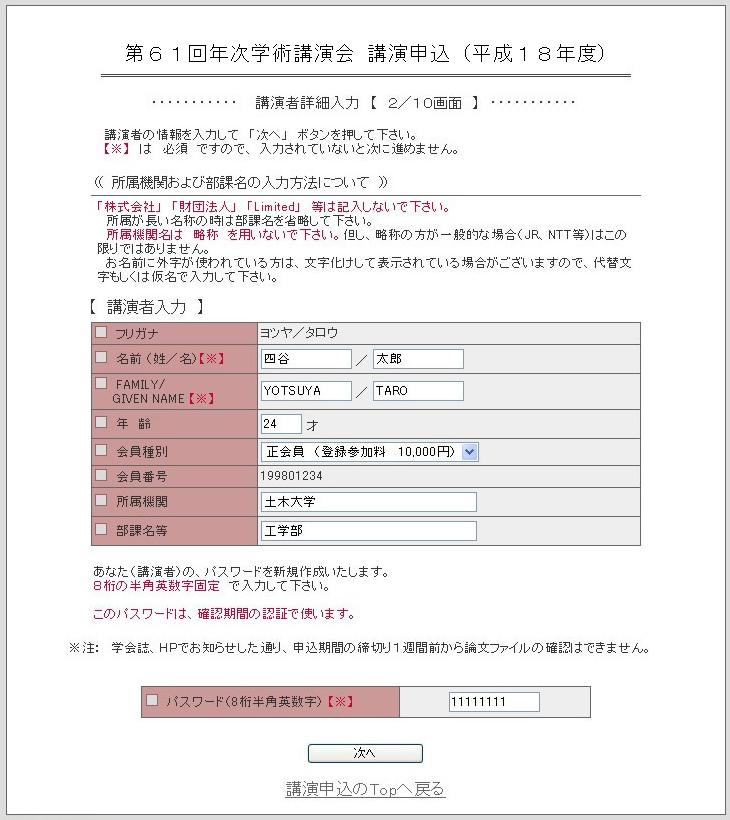
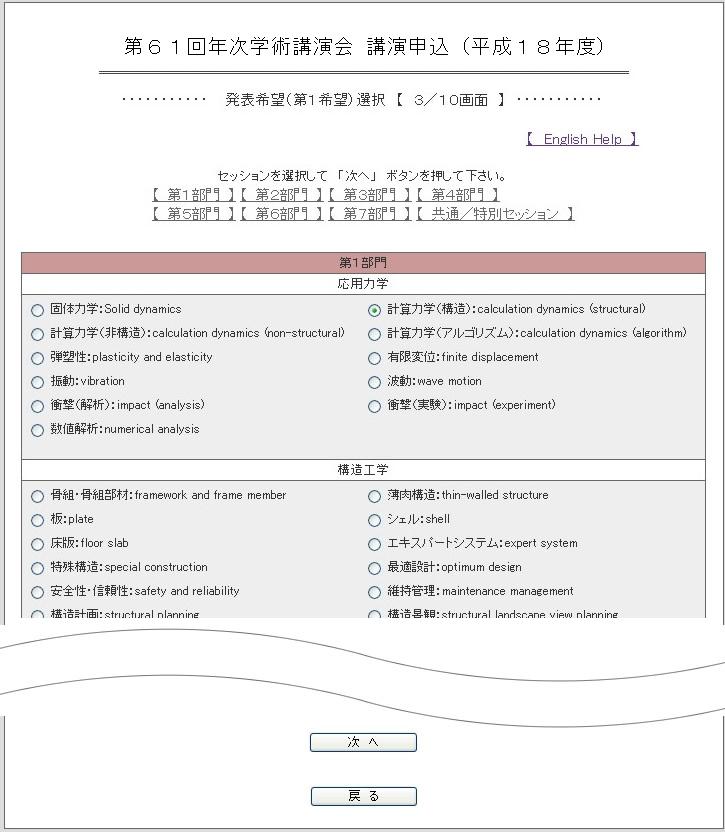
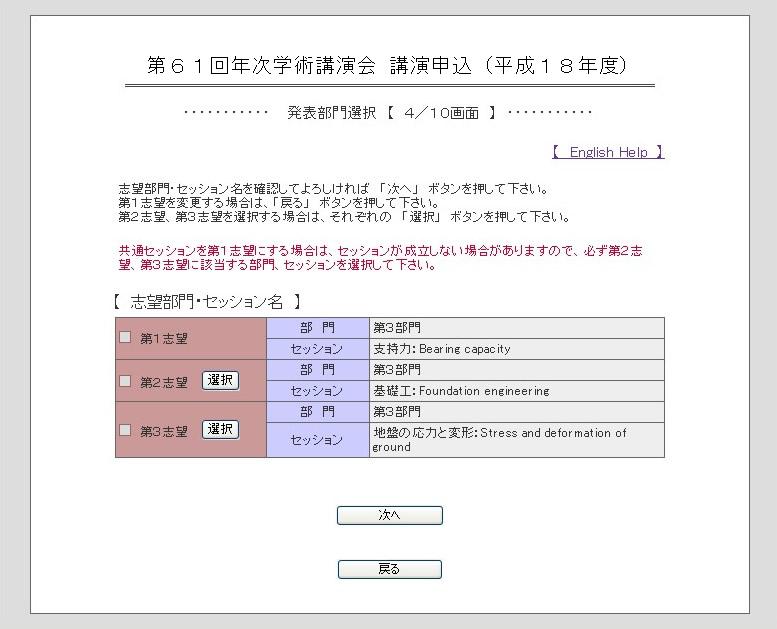
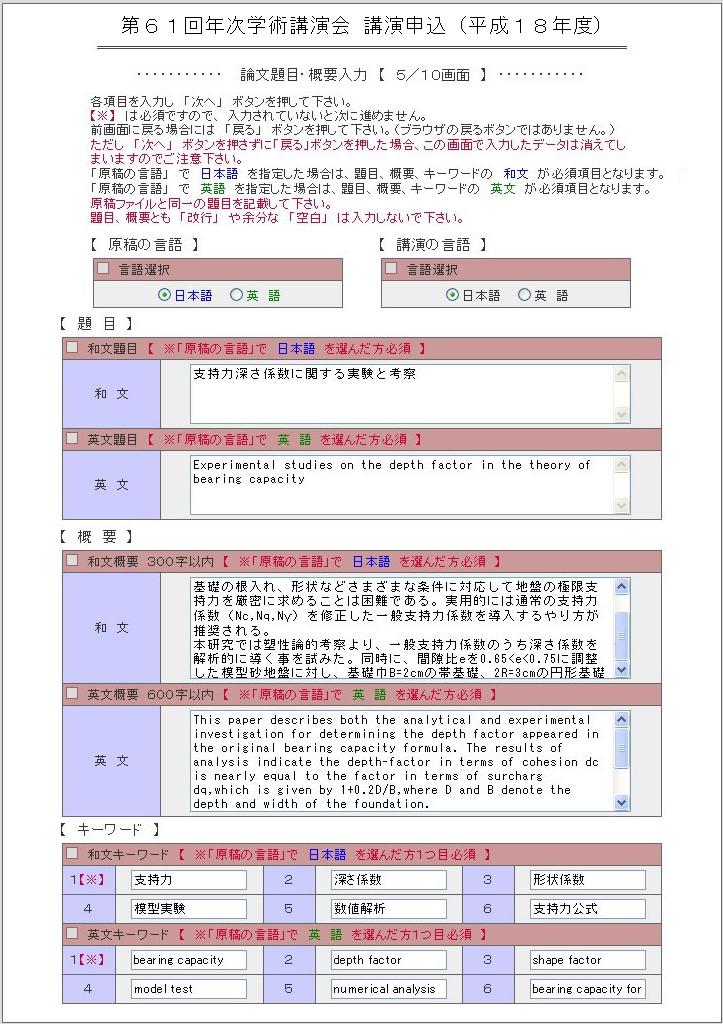
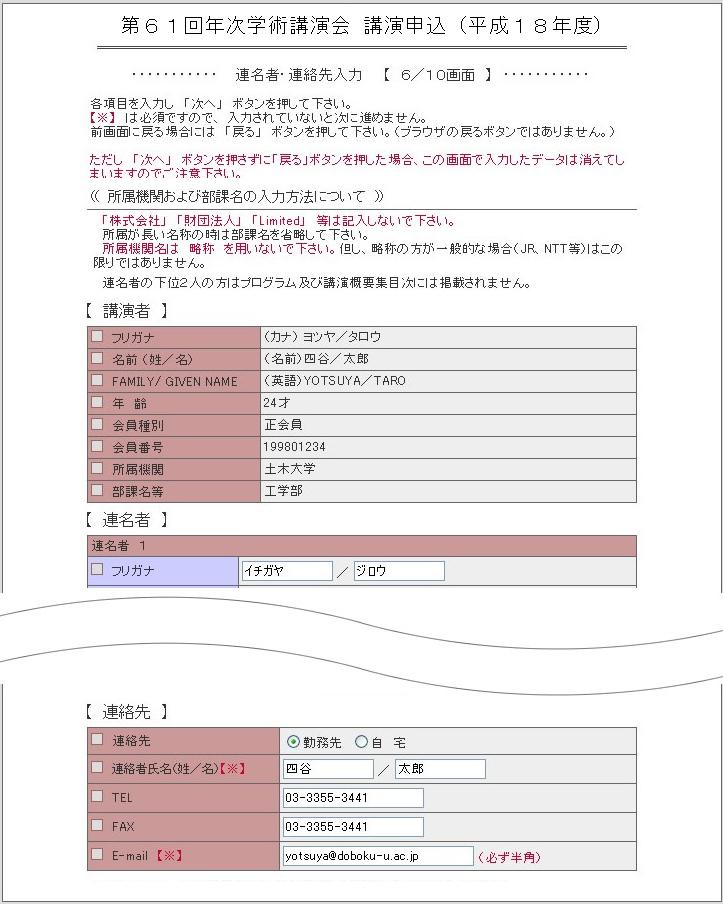
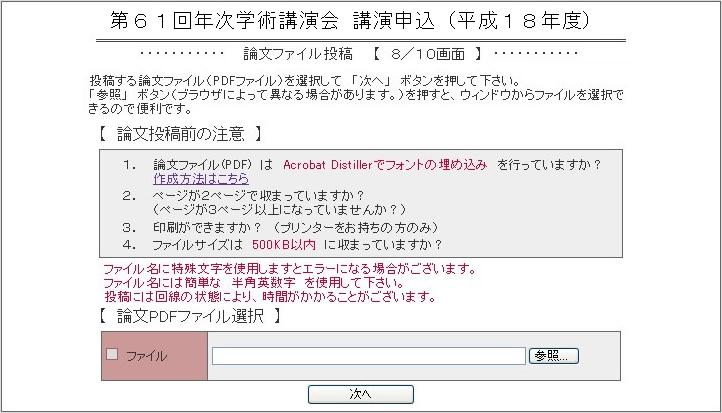
the gFile Referenceh dialog box
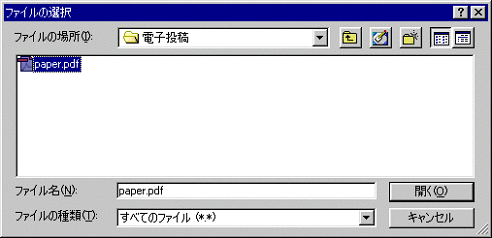

the gFile Propertyh dialog box